Delete a Service
You can delete a service that has been deployed for a customer. This action requires you to fill in a questionnaire regarding the details of the deletion of the service.
Once the service is deleted, all associated data including recordings, records and configuration are deleted.
| ➢ | To delete a service: |
| 1. | In the Services page, select the tenant that you wish to delete, and then click Delete. |
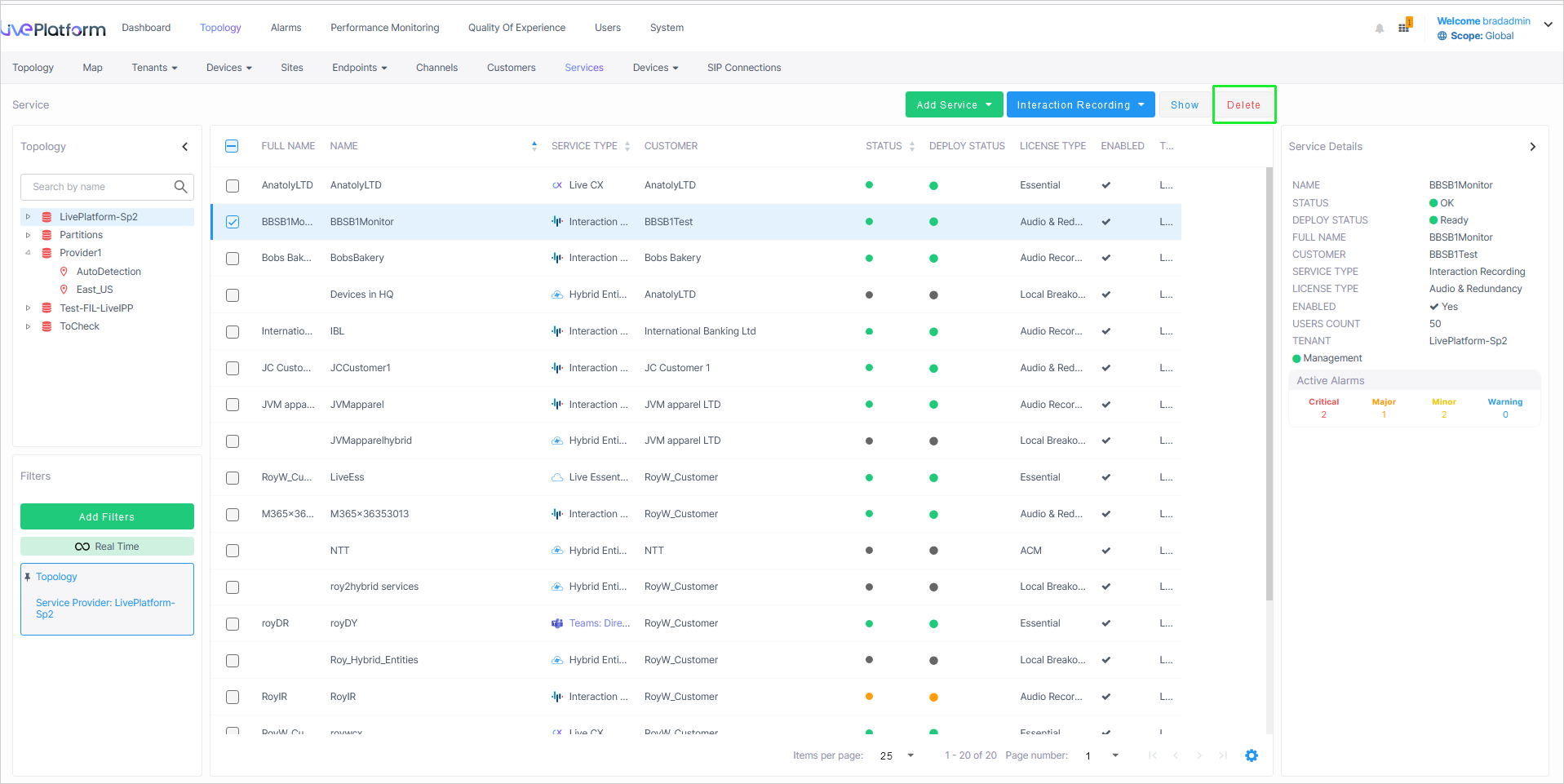
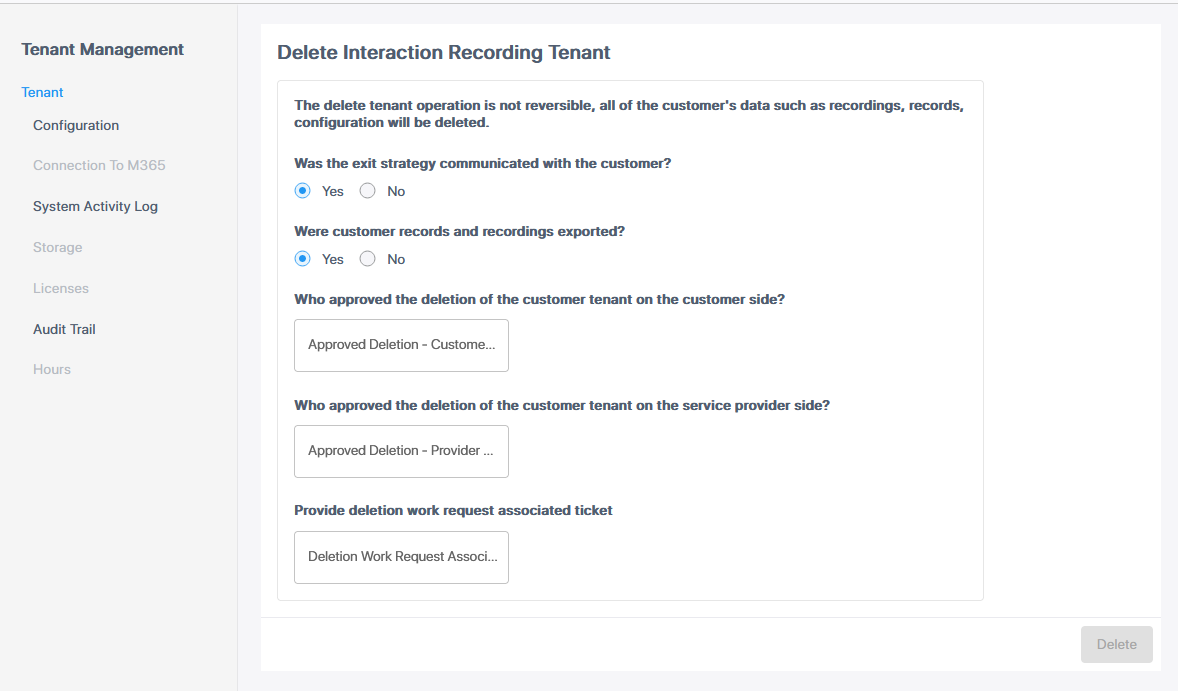
| 2. | Enter details according to the table below. |
| Parameter | Description |
|---|---|
|
Was the exit strategy communicated with the customer. |
Select Yes or No. |
|
Were customer records and recordings exported |
Select Yes or No. |
|
Who approved the deletion of the customer tenant on the customer side |
Enter the name of the customer Admin who approved the action. |
|
Who approved the deletion of the customer tenant on the Service Provider side. |
Enter the name of the Service Provider admin who approved the action. |
|
Provide associated ticket for Deletion request |
Enter the name of number of the Service ticket for the delete request in the Service Provider CRM. |
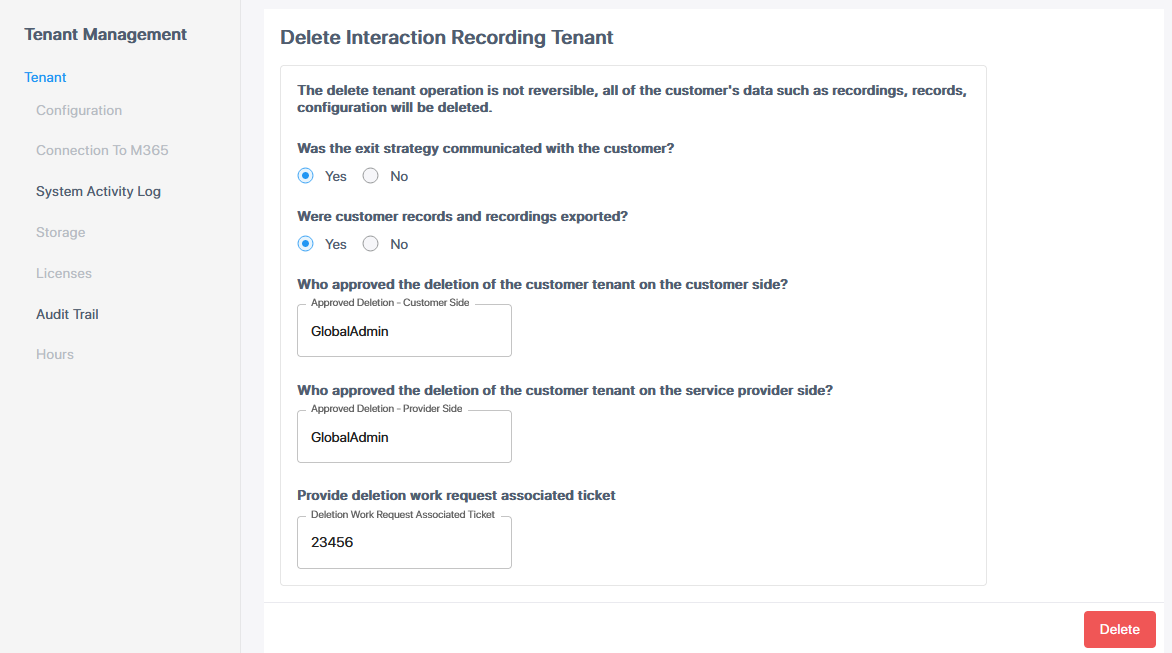
| 3. | Enter the company shortname in the dialog, and then click Delete. |
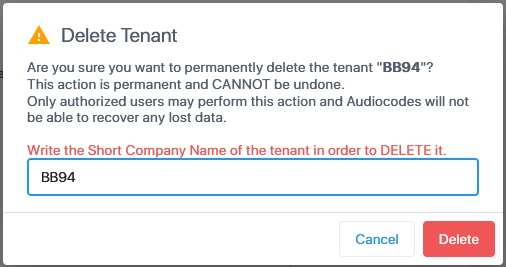
| 4. | The delete action is processed. You can click Tenants List to view the progress of the Delete action. |
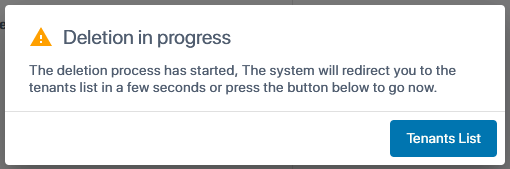
The Tenant Management page opens. You can monitor the progress of the delete operation.
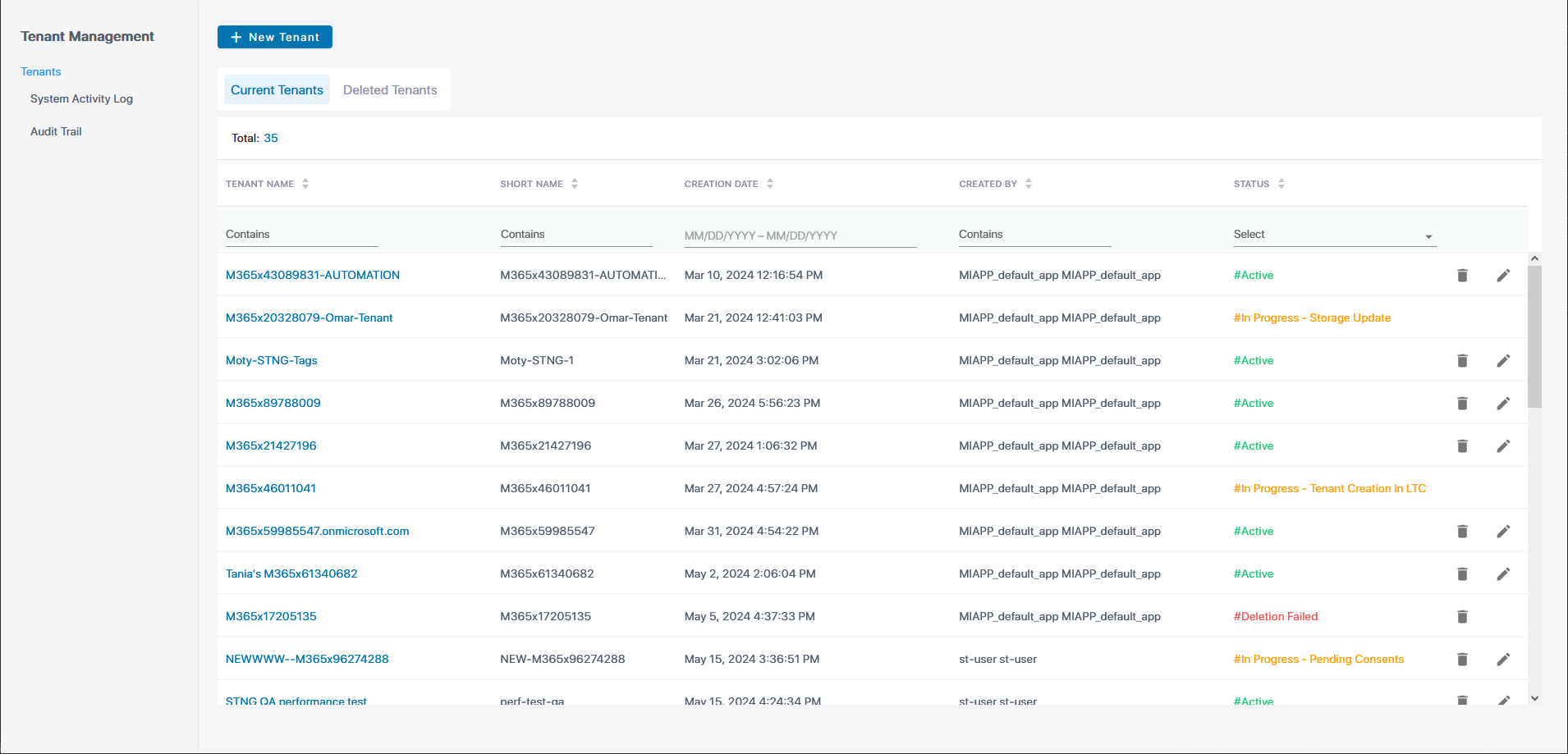
| 5. | Click the Deleted Tenants tab. Search for the tenant that you deleted. |
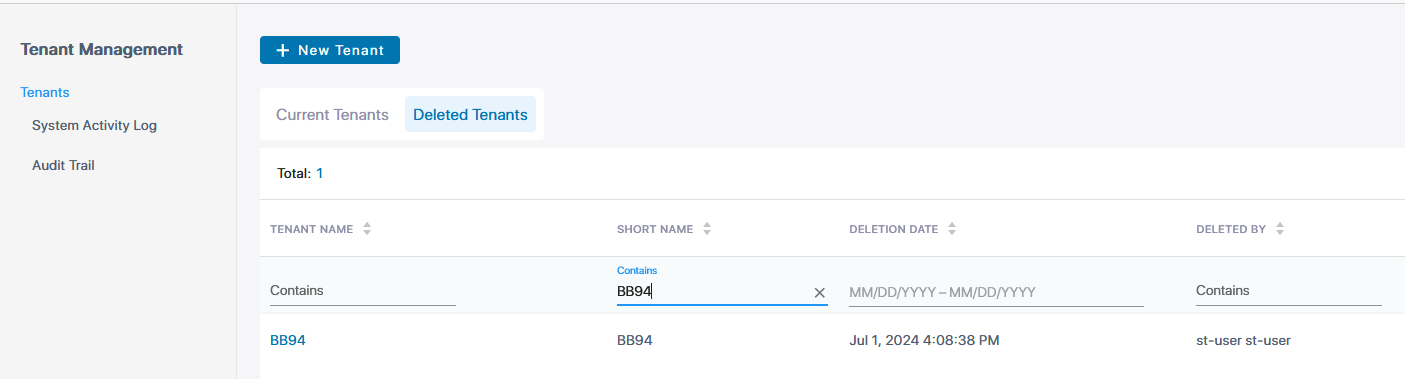
The following figure shows the deletion of a service in progress.
